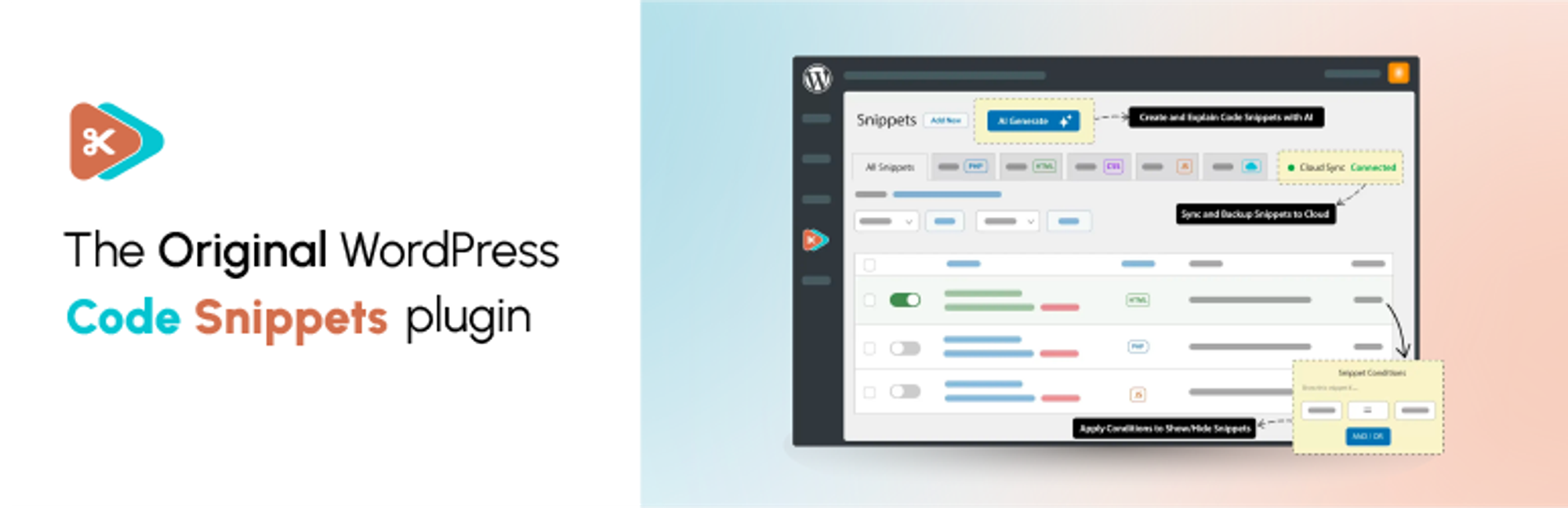Look, we need to talk about adding custom code to WordPress sites.
There’s always been this divide in the WordPress community. Some developers insist you should only add code through child themes or custom plugins with proper file system access. They’re not wrong. That is the more professional approach.

But sometimes you just need to drop in a quick function. Maybe a theme developer gave you three lines of code to modify something. Maybe you’re testing a snippet before committing it to your codebase. Maybe you’re running a site where FTP access is a hassle and you just want to get something working.
That’s where the Code Snippets plugin comes in.
What Are Code Snippets, Anyway?
A code snippet is just a small chunk of PHP that modifies how WordPress behaves. Theme and plugin developers hand these out constantly: “Just add this to your functions.php to change the login logo” or “Here’s how to disable REST API endpoints you’re not using.”
The traditional method is editing your theme’s functions.php file directly. The problem? One typo and you’re staring at a white screen of death. Plus, theme updates can wipe out your changes if you forget to use a child theme.
Code Snippets acts like a functions.php file that lives in your database instead of your file system. Each snippet can be toggled on or off independently, which beats having a giant functions.php file where you’ve forgotten what half the code even does.
Why I’m Recommending This (Despite My Reservations)
I’ll be honest. I still think file-based code management is cleaner for serious development work. It plays nicer with version control, you can grep through your codebase, and there’s less mystery about what’s running where.
But here’s the thing: Code Snippets has saved my bacon more than once.
The plugin has a genuinely clever error recovery system. If you accidentally create a fatal error (which sounds scary but just means PHP can’t parse your code), you can hit your browser’s back button and immediately deactivate the broken snippet. No FTP required. No renaming plugins folder via SSH. Just… back button. Fixed.
That alone makes it worth having in your toolkit for quick tests or client emergencies.
How to Use Code Snippets
Installation
Head to Plugins > Add New in your WordPress admin. Search for “Code Snippets”, install and activate the plugin.
After activation, you’ll see a new “Snippets” menu item in your sidebar with a little scissors icon.
Adding Your First Snippet
Click “Add New” under the Snippets menu. You’ll get a screen with two main areas:
- The title field at the top is where you name your snippet. Don’t just call it “Snippet 1”. Future you will hate present you. Use something descriptive like “Remove WordPress version from head” or “Custom login redirect for subscribers.”
- The big code editor box is where your PHP goes. You don’t need to include
<?phptags—the plugin handles that part. Just paste in your function or code block.

☝️ One thing that threw me the first time: you’ve got two save buttons. “Save Snippet” stores the snippet but keeps it inactive. “Save and Activate” saves it and turns it on immediately. Choose wisely.
When Things Go Wrong
Let’s say you paste in some code and hit activate. Your site immediately throws an error. Don’t panic.
Click your browser’s back button. The plugin will catch the error and show you the broken snippet with the option to deactivate it. Click deactivate, fix your syntax error, and try again.
This is way better than the traditional approach where a bad functions.php edit locks you out of wp-admin entirely.
When to Use This vs. Other Methods
Use Code Snippets when:
- You’re testing code snippets from support documentation
- You need to quickly fix something on a client site and don’t have FTP access handy
- You’re managing multiple small tweaks and want them organized separately
- You’re less comfortable with file system navigation
Skip Code Snippets when:
- You’re building actual site features (write a proper plugin instead)
- You need version control and deployment workflows
- You’re adding more than 5-6 snippets (it gets messy)
- You’re working on high-traffic production sites where database calls matter
The plugin works best for small adjustments. I’ve seen people try to manage 20+ snippets through here, and it becomes its own maintenance nightmare. At that point, you’re better off with a custom plugin file.
Common Gotchas
Here are some common things to watch out for when adding PHP code snippets to your website:
- Your snippet needs to be complete. If you’re copying code from a tutorial that shows multiple snippets, make sure you’re grabbing complete functions. The plugin can’t tell if you’re missing a closing bracket two scrolls down.
- Load order matters. Code Snippets runs after most plugins but before your theme. If you’re trying to modify plugin output and it’s not working, that’s probably why. You might need to set a higher priority or use a later WordPress hook.
- Theme updates won’t affect your snippets (that’s the whole point), but plugin updates might break them. If you’re hooking into another plugin’s functions, there’s always a chance an update changes how that plugin works. Document what each snippet does so future you remembers why it exists.
Bottom Line
The Code Snippets plugin solves a specific problem: safely adding small chunks of PHP code without touching your file system. It’s not going to replace proper development workflows, and it shouldn’t.
But for quick fixes, testing snippets before committing them to your codebase, or managing a handful of small site modifications? It does the job well. The error recovery alone makes it better than raw functions.php editing for anyone who isn’t 100% confident in their PHP syntax.
Just don’t let it become a dumping ground for every random piece of code you find online. Keep your snippets organized, document what they do, and you’ll thank yourself later.
How to Speed Up Your WordPress Site
With some simple fixes, you can reduce your loading times by even 50-80% 🚀
By entering your email above, you're subscribing to our weekly newsletter. You can change your mind at any time. We respect your inbox and privacy.