How to Change WordPress Post Types with Post Type Switcher
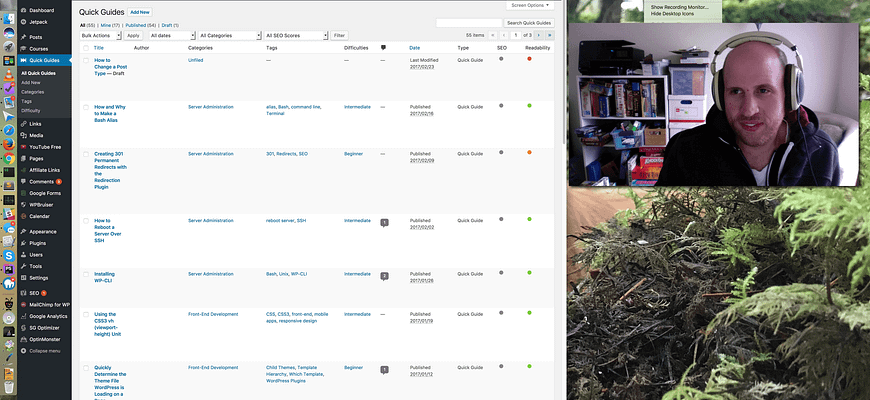
From time to time, you’ll need to change the post type of one or more of your WordPress posts. In this Quick Guide, we’ll explain how to change a WordPress post’s post type using a handy plugin called Post Type Switcher.
Why to Change the Post Type of a WordPress Post
Needing to change post types in WordPress isn’t all that common, but it does come up in a number of situations.
One common need is to change a Post to a Page, when you realize a piece of previously published content is more “evergreen” than “blog.” You could create a new Page, cut-paste the Post’s content and title, and delete the Post—but doesn’t it make more sense to just change the one thing that’s the actual problem, which is the Post’s post type?
Another situation where you’d want to edit post type in WordPress is when you’ve just created a new post type. Let’s say you’ve been reviewing both movies and books within a post type called Reviews, and you now want to break them into two post types: Movie Reviews and Book Reviews. Being able to switch the post type of your existing posts comes in very handy in a situation like this.
Fortunately, this can be a very simple and code-free process, thanks to a useful post type converter plugin: Post Type Switcher, by the always awesome John James Jacoby. It’s not limited to converting Posts to Pages or vice-versa; it can convert posts of any post type (including custom post types) to posts of any other post type.
Changing Post Types with Post Type Switcher: Video Guide
The video below explains how to use Post Type Switcher to change the post type of a WordPress post:
And here’s a text guide to the same information:
How to Change WordPress Post Types with the Post Type Switcher Plugin: Step-By-Step
Here are the steps you’ll need to follow to change the post type in WordPress:
- Go to Plugins > Add New in the left sidebar.
- Type “Post Type Switcher” in the search box. That should find you the plugin from John James Jacoby.
- Install and activate the Post Type Switcher plugin.
- Now, navigate to the edit screen of the post you want to change. You’ll find this in something like Posts > All Posts (with “Posts” being the name of the post’s current post type). Click on the title of the post you want to edit.
- In the top-right metabox on the editing screen (this is the same one with the post’s date, status, and Publish button), you’ll now see something like “Post Type: Post | Edit”. That’s what we want.
- Click Edit on the “Post Type” option. This will open up a drop-down of different post types you can change this post to.
- Select the Post Type you want to transition this piece of content to.
- Press the “OK” button, and click the “Save”, “Publish” or “Update” button, whichever shows up.
- Your post has now changed to the new post type!
The steps outlined above (and in the video) are for changing the post types of individual posts. You can also change multiple posts’ post types at once: Post Type Switcher lets you bulk-edit post types the same way you’d (for example) publish lots of posts at once by bulk-editing their Publication status.
And that’s how the Post Type Switcher plugin allows you to change the post type of any WordPress post.
More on WordPress Post Types
If you’d like more information on how post types work in WordPress—and to make sure that it’s post types you’re looking to switch—we heartily recommend our in-depth articles on the topic. Here’s an article clarifying the terminology of “Posts,” “Pages,” and “post types” within WordPress:
The Finer Points of “Posts” and “Pages” in a WordPress Context
And this article goes in-depth into what WordPress’s custom post types are and what they’re useful for:
Thanks for reading!
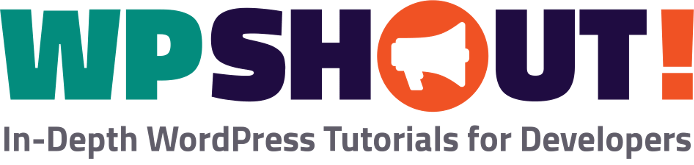
I can’t get this to work with Divi.