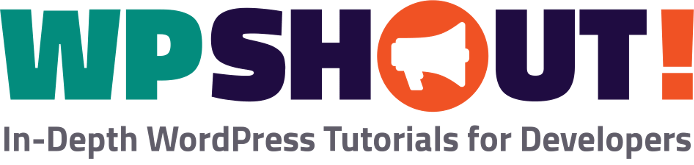Quickly Switch to Different WordPress Users

One the most common features that makes living with a membership site easier is the ability to quickly see what a given user is seeing. This can be a hard to do if you’re make a web app yourself, but if you’re using WordPress, there’s a plugin for that. 🙂
The plugin we’re talking about is called “User Switching,” by John Blackbourn. What’s great about it is that it makes is as easy as going into a user list, and clicking “Switch To” under their name. No need to know their password, or create a new account with a given level and log in to that one. Instead, you can use your existing WordPress Admin account and simply take on any other role you want in seconds.
Here’s a video all about it:
And if text is more your speed, here’s how to do it in a few simple steps…
How to Quickly Log In To Other WordPress User Accounts and Roles
- Install and activate the User Switching plugin from John Blackbourn by going to “Plugins > Add New.” Then you’ll search for ‘user switching’ and click the “Install Now” button, followed by the “Activate” one which will quickly replace it.
- Once you’ve installed and activated, you’ll simply go to the User list on your site while logged in as an Admin. There, under each user, you’ll see a “Switch To” link on hover. Click that link for the user you want to switch to.
- To switch back to you real Admin user account, you’ll have two options.
- If you see the Admin Bar, you’ll be able to find a “Switch back to…” link in the top right.
- If you don’t have that, you’ll see the option to switch back if you go to your WordPress login screen. It’ll be above the log in box on the page.